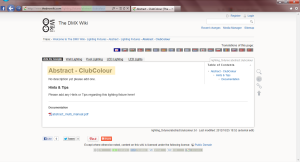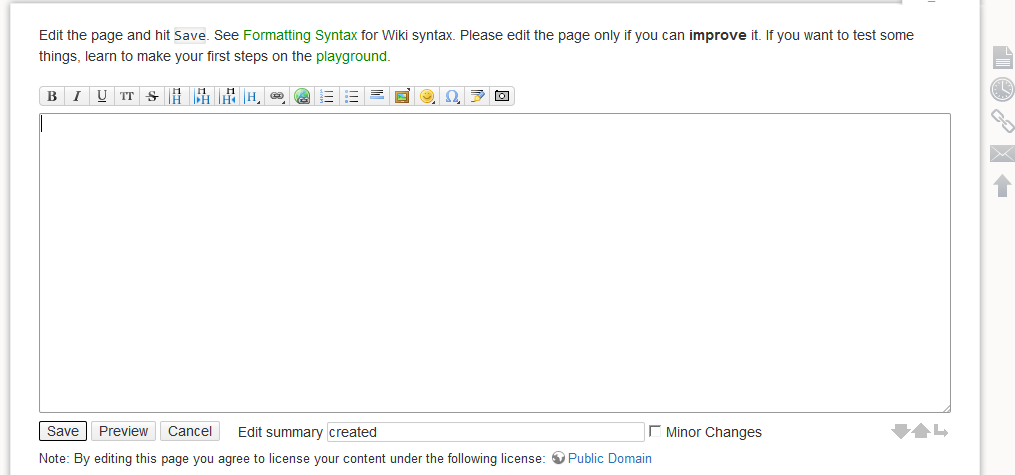Table of Contents
Wiki Zone
Creating pages and editing pages is really easy! On this page we'll go through the basics and give you templates to help you along!
First things first
We need to create a page,
You can do this by searching for a page and if it is not found you can then 'Create it' but it's easier to directly type in the new page straight into your address bar…
In Figure 1, on the address bar the red and green areas are called namespaces, Namespaces allow us to organise things on the wiki it works rather like creating directorys or folders on your computer for example you may have your photos in a photos folder on your PC but then you may have a folder inside of your photos called 'London' which may be photos of a trip to London so its a great way of organising things, we need you to keep with existing namespaces to keep things organised,
The Blue area on Figure 1 is the actual page name, You cannot use spaces and can only use letters numbers and underscores, This won't cause any issues though as we set the properly formatted Page Title with a Level 1 Headline.
All Level 1 Headlines that are the very first text of the page sets the title of the page!
If you look at the yellow area on Figure 2 this makes the title appear on Figure 1 (under the yellow area)
So… To start creating a New Page simply… type in your address bar : http://www.thedmxwiki.com/ then the namespaces you want your page to be in (You can put it in one namespace or more each seperated by a forward slash / look at Figure 1's address bar to get an Idea.
Remember the web address you enter, like other web address cannot have spaces and so convert any spaces to underscores _
once thats done hit enter and you'll go to a page that says “This topic does not exist yet” if it is not already created…
Figure 3 shows a menu on the right that appears when you hover over the icons to the right of the page. Click the Pencil button that has a plus next to it to start creating the page or if it already exists as in Figure 4 then it will just be a pencil. Click edit on some existing pages and see how they have been written and how it displays normally when out of the editor.
Figure 5 shows you what you'll see on both new pages and edited pages (albeit edited pages will have text in the editing area). Along the top are the edit tools the ones with the 'H' control headlines, Remember a Level 1 Headline creates the name for the page as mentioned above. The button with what looks like a chain is for selecting and inserting internal links (I.e. to another page) and the next one with a globe is for setting and selecting external links! Then you have a bit further along a Frame with a picture inside, This is the media manager it is used for uploading pdfs, images etc and adding them to your page.
Underneath the edit area is the save button for saving your page, The preview button for seeing what your page will be like before saving and an edit summary where you could put a short description of what you have added or changed for example you could put 'improved the spelling' or something along the lines of that.
So to try these all out go and create a page or play around by editing as much as you like the PlayGround
Some templates for fast and easy copying and creating :
Lighting Fixture Page Template and Advice
Please Note before you start editing pages please READ THIS!